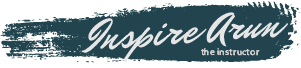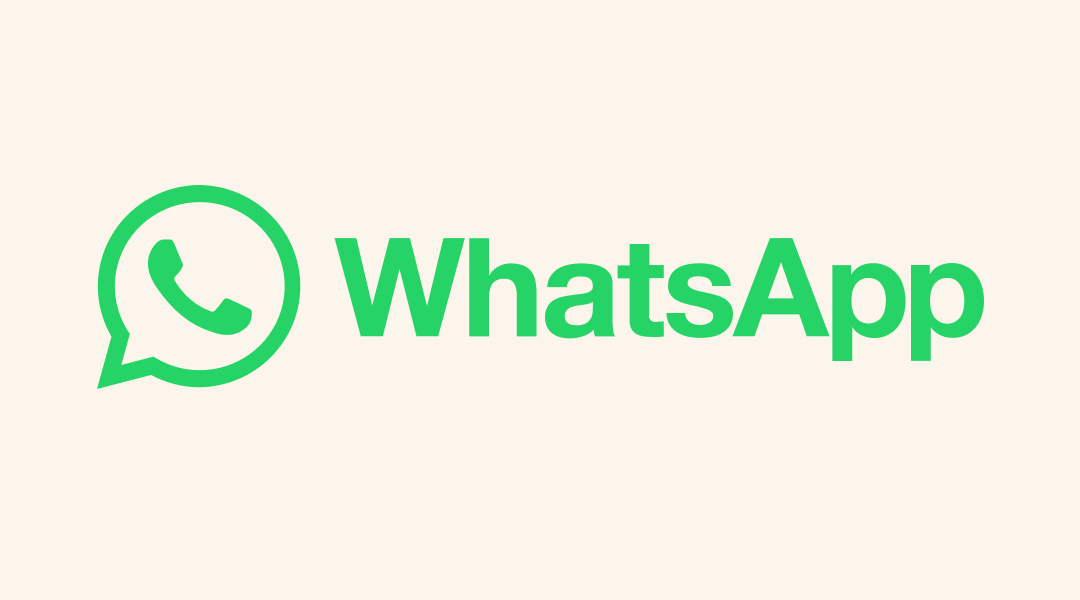One feature that makes WhatsApp stand out is the status feature, which allows you to share text, photos, videos, and GIFs that disappear after 24 hours.
But what if you want to view a status update that has expired?
Or what if you save a status update that you liked or found useful?
Can you access WhatsApp status beyond 24 hours?
The answer is yes;
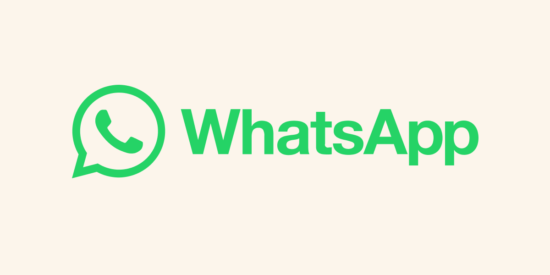
Some methods can help you view or save WhatsApp statuses after they disappear.
This article will explore some of these methods and how they work.
If you’re here to know about the ‘status archive feature‘ head straight to method 6.
Method 1: Use a File Manager App
One of the simplest ways to view WhatsApp status beyond 24 hours is to use a file manager app on your device. This method works because WhatsApp stores all the status updates you view on your device’s internal storage in a hidden Statuses folder. You can learn more about this method from this article on QuickHax.
To use this method, follow these steps:
- Download and install a file manager app from Google Play Store on your device. Some examples are ES File Explorer, Solid Explorer, or Files by Google.
- Open the file manager app and go to internal storage.
- Select WhatsApp folder.
- Now open the Media folder.
- You will see a folder called Statuses. This folder may be hidden by default, so you may need to enable the option to show hidden files in your file manager app settings.
- In the Statuses folder, you will find all the status updates you have viewed in the last 24 hours. You can open and view them again or copy them to another folder to save them permanently.
Note: This method only works for the status updates you have viewed in the last 24 hours. It will only be stored in the Statuses folder if you viewed a status update before it expired.
Method 2: Use a Third-Party App
Another way to view or save WhatsApp status beyond 24 hours is to use a third-party app that can access the Statuses folder and display its contents. Many apps on Google Play Store can do this, such as Status Saver, Status Downloader, or Status Saver for WhatsApp. You can check out this article on Lemmy Morgan for more details on this method.
To use this method, follow these steps:
- Download and install a third-party app from Google Play Store on your device. Ensure you grant it the necessary permissions to access your device’s storage and WhatsApp data.
- Open the app and see all the status updates you have viewed in the last 24 hours. You can tap on them to view them again or download them to save them permanently.
- Some apps may also allow you to share status updates with other apps or contacts.
Note: This method also works only for the status updates you have viewed in the last 24 hours. Also, be careful when using third-party apps as they may contain ads or malware.
Method 3: Use WhatsApp Web
A third way to view or save WhatsApp status beyond 24 hours is to use WhatsApp Web on your computer. WhatsApp Web is a web-based version of WhatsApp that allows you to access your WhatsApp account from any browser. You can use it to view or download status updates from your contacts. You can visit the official WhatsApp Help Center for more information on how to use WhatsApp Web.
To use this method, follow these steps:
- Open WhatsApp Web on your computer by going to https://web.whatsapp.com/.
- Scan the QR code on the screen with your phone’s camera to log in to your WhatsApp account.
- On the left side of the screen, click on the Status icon (the circle with a plus sign).
- You will see all the status updates from your contacts. You can click on them to view them again, or right-click on them and choose Save image as… or Save video as… to download them to your computer.
Note: This method also works only for the status updates you have viewed in the last 24 hours. Also, log out of WhatsApp Web when you are done using it.
Method 4: Use Screen Recording or Screenshot
A fourth way to view or save WhatsApp status beyond 24 hours is to use screen recording or screenshot features on your device. You can use these features to capture the status updates while they are playing on your screen.
To use this method, follow these steps:
- Open WhatsApp and go to the Status tab.
- Tap on the status update that you want to capture.
- While playing on your screen, use your device’s screen recording or screenshot feature to record or capture it. You should first enable these features from your device’s settings or notification panel.
- The recorded video or captured image will be saved in your device’s gallery or photos app.
Note: This method only works for the status updates that are still available (not expired). Also, respect your contacts’ privacy and do not share their status updates without permission.
Method 5: Use the Disappearing Messages Feature
A fifth way to view or save WhatsApp status beyond 24 hours is to use the disappearing messages feature on WhatsApp. This feature allows you to send and receive messages that disappear after seven days. You can use this feature to send yourself or someone else a copy of a status update before it expires. You can read more about this feature in this article on Business Standard.
To use this method, follow these steps:
- Open WhatsApp and go to the Status tab.
- Tap on the status update that you want to copy.
- Tap on Reply while viewing it.
- Type a message (such as “copy”) and send it.
- The message will be sent as a disappearing message and include a copy of the status update as an attachment.
- You can view or download this attachment anytime within seven days before it disappears.
Note: This method only works for the status updates that are still available (not expired). Also, ensure you enable disappearing messages for yourself or someone else before sending them a copy of a status update.
Method 6: Wait for Status Archive Feature
A sixth way to view or save WhatsApp status beyond 24 hours is to wait for an upcoming feature that WhatsApp is reportedly testing. This feature, called Status Archive, will allow you to archive your own status updates after they expire. You can access them later from a separate section in your app. You can learn more about this feature from this article on MakeUseOf.
To use this method, follow these steps:
- Wait for WhatsApp to roll out this feature globally. It is currently under development and may take time before it is available.
- Once this feature is available, open WhatsApp and go to Settings > Account > Privacy > Status Archive.
- Enable this feature by toggling it on.
- Go back to the Status tab and swipe left on any expired status updates.
- Tap on Archive and confirm.
- The archived status update will be moved to a separate section called Archived Statuses at the top of your Status tab.
- You can tap on this section anytime to view or unarchive your archived status updates.
Note: This method only works for your own status updates (not others). Also, this feature may change or be removed before it is officially released.
WhatsApp Status feature update as on 1 June 2023

If you’re a business owner on WhatsApp, you’ll be thrilled to hear that the platform is testing a new feature called “Status Archive.”
This exciting upgrade will allow users to access and share their status updates from the past 30 days.
That means your previously made status updates can now be shared with customers anytime, even after the customary 24-hour expiration period. Sounds like magic, right?
With this new update, businesses can easily republish their stories for maximum reach and create Facebook and Instagram advertisements using archived statuses.
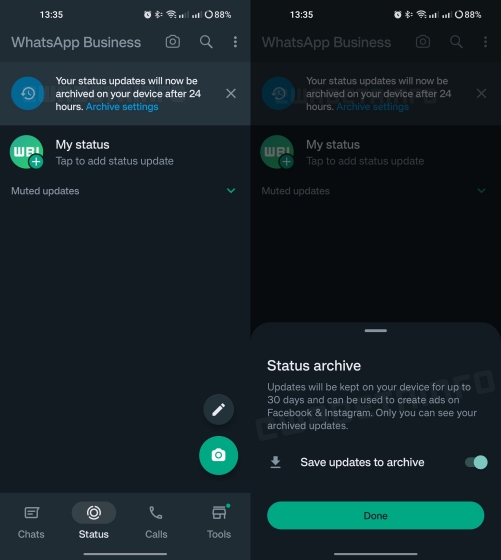
Additionally, you can modify your archive preferences and view your archived updates straight from the Status tab, making it extremely handy for everyone!
While this feature is only available to select beta testers under WhatsApp Business accounts, it’s expected to be released publicly in the upcoming weeks. So stay tuned!
Conclusion
WhatsApp Status is a fun and easy way to share what’s going on in your life with your contacts. However, you may want to view or save a status update that has disappeared after 24 hours. In this article, we have discussed six methods that can help you do that:
- Use a file manager app
- Use a third-party app
- Use WhatsApp Web
- Use screen recording or screenshot
- Use the disappearing messages feature
- Wait for the status archive feature
We hope this article has been helpful and informative for you. If you have any questions or feedback, please comment below.